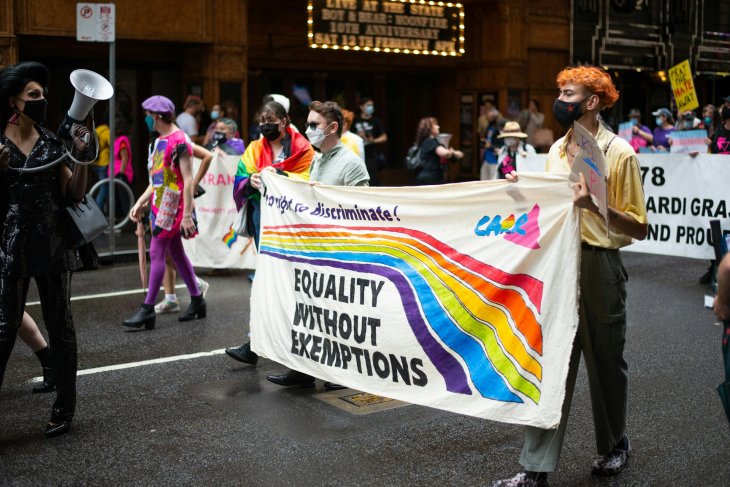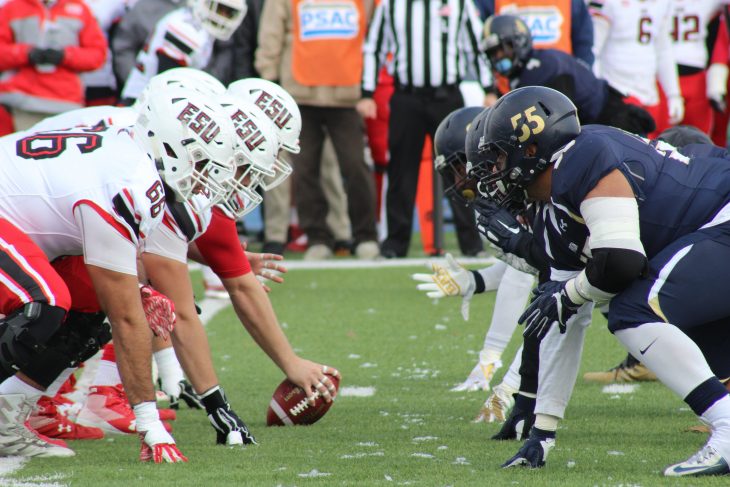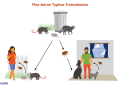We live in a visually-driven world today. Studies show that content with images gets 94% more attention. Moreover, 65% of senior marketing executives think that visual assets like infographics and charts make content clearer, more appealing, and more engaging.
However, while many PDF users know these tools are versatile, they overlook their extensive editing potential. Apart from simply editing texts, you can improve PDF content with visuals. Whether for reports, presentations, or memos, adding graphics helps convey messages effectively.
In this blog post, we’ll explore how to edit PDFs online with the right visual elements. Ready to boost your PDF editing skills? Let’s get started!
Incorporating graphics and images
Images speak louder than words. Visuals make complex information easier to understand, whether it’s a flowchart for a project plan or a graph to illustrate data trends.
A PDF editor like Lumin or Adobe Acrobat lets you insert images directly onto your document. To incorporate graphics and images into your content with Lumin, follow these steps:
- Simply upload your PDF to Lumin or open it from Google Drive or Dropbox using the “Open with… Lumin” option.
- Next, select ‘Insert Image,’ pick your image file, and position it wherever you want in the document.
- Remember to maintain consistency in style and formatting to keep your document polished. Use high-quality images for clarity and professionalism.
- Make sure not to overcrowd your PDF with visuals. Aim for a balanced layout where text and graphics complement each other.
Lastly, keep in mind that when you edit PDF files online, you can use the built-in editing tools to resize, position, and customize your images for the best presentation.
Creating infographics and visual elements
Creating infographics and visual elements is a fantastic way to spice up your PDFs. Infographics are like visual summaries, breaking down complex ideas into easy-to-digest bits.
To add infographics to your file:
- First, gather the data you want to show visually.
- Organize your data neatly in columns and rows.
- Choose a chart, diagram, or illustration type that matches your content and objective.
- Input your organized data into the visualization field.
- Next, sit back and let the magic happen as the data transforms into beautiful and easy-to-understand infographics based on your selected template.
Once done, export your infographic as an image and insert it into your online document using your preferred PDF editor. With creativity and clarity, your infographics will improve your document and help you connect with your audience more effectively.
Designing layouts and templates
Using layouts and templates gives your document a consistent and professional look. Luckily, you can achieve this when you edit PDFs online.
- Start by choosing a clean and organized layout that aligns with your content’s purpose. Templates can save time and effort by providing pre-designed structures for various types of documents.
- A tool like Template Discovery makes this process easy. You can even pick templates tailored to specific industries.
- Consider factors like font styles, sizes, and colors to ensure readability and visual appeal. Create headers, subheadings, and bullet points to break up text and guide readers through the document.
- When designing layouts, leave ample white space to prevent overcrowding and enhance focus. This also makes your content more visually pleasing.
- Customize your template with your logo, colors, and other branding elements for a personalized touch.
Customizing typography and fonts
You can improve your clarity and style by using the right typography and fonts.
- To begin, decide on a font that matches your message or style. If you aim for a classic and formal tone, serif fonts like Times New Roman are ideal. For a clean and modern look, non-serif fonts like Arial work best. Select what suits your tone best.
- If the font style in your document doesn’t fit the tone you’re going for, you can easily change it with your preferred PDF editing online tool. You can adjust the font size too. Explore the available font styles and try different styles and combinations to see what makes your text more visually appealing.
- Maintain consistency and coherence in your document’s style by using only a few font styles. Use larger font sizes for titles and headings to grab attention and smaller sizes for body text to ensure balance, structure, and readability.
- Finally, don’t forget about spacing. Adjust line and letter spacing and letter as needed to improve readability.
Enhancing visual appeal with color and effects
Color and effects can transform a mundane PDF into a captivating masterpiece. Here’s how:
- Select a color palette that reflects your brand or the mood you want to convey. Stick to a few key colors to maintain coherence.
- Different colors evoke different emotions and associations. Use them strategically to enhance the message of your content. For example, blue should be used for trust and professionalism, and red should be used for urgency and importance.
- Effects like shadows, gradients, and transparency can add depth and dimension to your visuals. However, use them sparingly to avoid overwhelming your audience.
- Ensure your selected colors and effects are accessible to all users, including those with visual impairments. Use high contrast and avoid relying solely on color to convey information.
Interactive and multimedia elements
Interactive and multimedia elements take your PDFs to the next level, engaging your audience in dynamic ways. Embedding hyperlinks allows readers to navigate through your document effortlessly, accessing additional resources or relevant websites. You can also insert buttons for interactive features like quizzes or surveys, fostering engagement and interactivity.
Moreover, combining multimedia elements like images and audio helps your audience recollect information better compared to just reading text alone. Findings also show viewers retain 95% of a video’s message, in contrast to only 10% when it’s plain text.
Easy-to-use online PDF editors like Adobe Acrobat, Lumin, or Pandadoc make it simple to integrate these elements into your PDF. Simply insert the media file into your document and adjust playback settings. However, ensure compatibility and optimize file sizes for smooth viewing experiences across devices.
By incorporating interactive and multimedia elements, you transform static content into immersive experiences, keeping your audience captivated and informed.
Conclusion
Learning how to edit PDF documents online opens a world of visual possibilities. From simple text tweaks to stunning graphics and interactive elements, the potential is vast. Enhance the clarity, engagement, and professionalism of your documents with smart integration of visuals. Remember to maintain balance, consistency, and accessibility throughout.